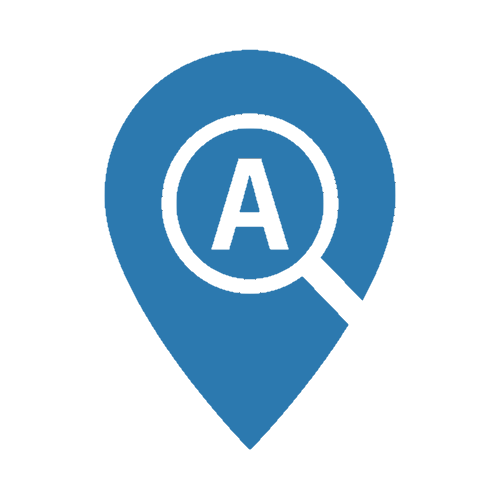This guide is for desktop and laptop users
The ALISS website has an accessibility toolbar with features that can help make the website easier for everyone to use. If you find reading difficult, if you have trouble with your vision, or if you prefer to read in a different language, the toolbar can help.
How to Access the Toolbar
Click the “Accessibility Tools” button on the banner on any ALISS page.

This will launch the toolbar. You will see it docked to the top of the ALISS page.

What the Toolbar Does
The toolbar features several small pictures, known as icons. Each icon allows you to perform a different action. To find out what each one does, click the question mark icon, and a helpful list will pop up with all the details.

Read-aloud
This function of the toolbar reads text on an ALISS page out loud.

How to use Read-aloud



Translation
The toolbar can translate website pages into 99 languages and speak aloud in 40 languages, in a high-quality voice.

How to Use Translation
- Click the language icon.
- Select a language from the dropdown list you want to read in or have read aloud to you.
- Click the play button icon, then hover over or click a point on the screen where you want the text read aloud.
- Click the square button when you want the toolbar to stop speaking.
Picture Dictionary
The picture dictionary function shows pictures related to the text selected on the page.

How to Use the Picture Dictionary
- Select a word or words anywhere on the screen.
- Click the picture icon.
- Repeat the process for more text.
Please note: Some of the text on ALISS will not generate a picture, such as medical terms like Myalgic Encephalomyelitis.
MP3 Generation
The toolbar converts any text you select from a web page into an audio file that you can listen to later.

How to Use MP3 Generation
- Select any text on the screen.
- Click the MP3 button on the toolbar.
- Enter a file name and click "Generate".
- Save the file to your chosen folder.
Screen Mask
This feature adds a colour tint to your screen, with a clear bar in the middle. This helps you focus on a few lines at a time while reading.

How to Use Screen Mask
- Click the screen mask icon.
- Use the mouse to move to where you want to go on the screen.
- Click the screen mask icon again to remove the mask from the screen.
Text Magnification
You can enlarge the text on the screen as it is being read aloud.

How to Use Text Magnification
- Click the magnify icon.
- Hover over the text you want to enlarge.
- Click the manify icon to stop the magnification.
Please note: the toolbar will continue to read the text aloud till you stop it.
- Click the square stop button to stop the toolbar from reading the text aloud.
- Click the finger point button to stop the magnify feature completely.
Simplify
This feature removes the clutter and distractions, such as pictures and adverts, allowing you to focus on the text you want to read. This setting is especially useful for users with dyslexia or those who benefit from visual reinforcement when listening.

How to use Simplify
- Click the simplify icon.
- Click the Minus button to remove all images, click plus if you change your mind.
- Click the "Black on White" dropdown to choose colour contrast.
- Click the "Font" dropdown
- Click the circle on the slider to make to text larger or smaller.
- Click the dropdown to change the look of the font.
Settings
By clicking the settings icon, you can personalise the toolbar features to suit your needs. There are three options you can choose from:
- General
- Screen Mask
- Themes

General Settings
The General Settings page lets you customise how the ReachDeck Toolbar works for you. The options help make websites easier to read, listen to, and navigate in a way that suits your needs and preferences.
From the general settings page, you can personalise:
- Voice speed: Controls how fast the voice speaks when reading text aloud.
- Speech mode: Changes how the toolbar reads out content.
- Text size: Adjusts the size of on-screen text for easier reading.
- Announce links when speaking: Tells you when a piece of text is a link.
- Announce links with a word: Lets you choose which word is used to announce links.
- Text magnifier size: Controls the size of the magnified text shown in the magnifier box.
How to Use General Settings
Voice speed
- Click the circle on the slider and move it right or left to adjust the reading speed, making it faster or slower. Try a few speeds to find the one that feels most comfortable for you.
Speech mode
- Click "Click" and the toolbar reads the text when you click on it.
- Click "Hover" and the toolbar reads text when you move your mouse over it.
Announce Links When Speaking
- Turn the functionality on and off by clicking the circle in the toggle box.
- Turn it on if you want the toolbar to say “link” when it reads a hyperlink out loud.
- Turn it off if you’d prefer not to hear that extra detail.
Announce Links With a Word
- Type a default word into the text box. This helps tailor the experience to your preference or language needs.
Text Magnifier size
- Click the dropdown to choose the size you want the text on the page to be when using the Text Magnification function.
Click "Save" once you have made your selection.
Screen Mask Settings
These settings let you personalise the screen mask function, which helps you focus on one part of the screen by dimming the rest and highlighting a strip.

From the screen mask settings page, you can personalise:
- Background Colour: This is the colour that covers the page behind the reading strip. It reduces distractions and glare.
- Reading light Colour: This is the colour of the clear strip where the text remains fully visible. It sits on top of the dimmed background.
- Background opacity: This controls how much of the background you can still see behind the reading strip.
- Reading light opacity: This changes how “see-through” the reading strip is.
- Reading light height: This sets how tall the reading strip is — how much of the page it reveals.
- Reading light: A horizontal strip that highlights the section of the screen you're focused on, helping users concentrate on specific content.
- Reset the screenmask default settings: This restores the original toolbar settings, in case you want to undo changes or start over.
How to Use Screen Mask Settings
Background Colour
- Click the box next to "Background Colour".
- Choose a colour option that is comfortable for your eyes or enter a hex colour code.
Reading light Colour
- Click the box next to "Reading light Colour".
- Choose a colour that helps text stand out (usually white or light yellow) or enter a hex colour code.
Background opacity
- Click on the circle to move the slider.
- Higher = darker background (more hidden).
- Lower = lighter background (more visible).
Reading light opacity
- Click on the circle to move the slider.
- Higher = clearer text in the strip.
- Lower = slight colour overlay on the strip.
Reading light height
- Click on the circle to move the slider.
- Lower = shows fewer lines (more focus).
- Higher = shows more text (broader view).
Reading light
- Click the checkbox to turn the reading light on and off.
Reset the screen mask default settings
- Click the Reset button for the screen mask settings to return to how they were when you first used the toolbar.
Click "Save" once you have made your selection.
Themes Settings
These settings let you change how the toolbar itself looks, and how highlighted text appears when it’s being read aloud.

From the themes settings page, you can personalise:
- The toolbar theme: This changes the appearance of the toolbar; it can help make the toolbar easier to see or more comfortable for you visually.
- Text highlight: This controls the colour of the text that is highlighted while being read aloud.
How to Use the Themes Settings
The toolbar theme
- Click the light or dark button depending on your preference.
Text highlight
- Click the box for the colour you would like the text colour to be on the screen.
Click "Save" once you have made your selection.
Note: If you have accepted cookies when visiting the ALISS site, the toolbar will remember your settings every time you visit.
How to Close the Toolbar
To close the toolbar, click the "Accessibility Tools" button again or select the "X" on the toolbar.

Last Reviewed July 2025
End of page